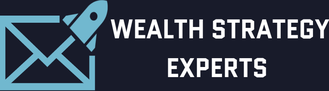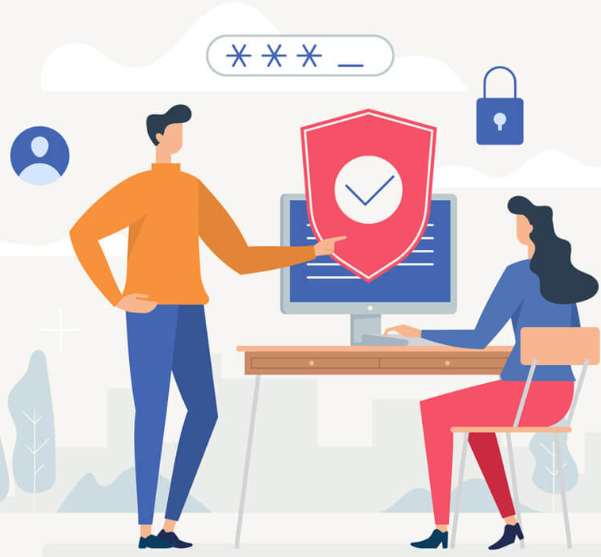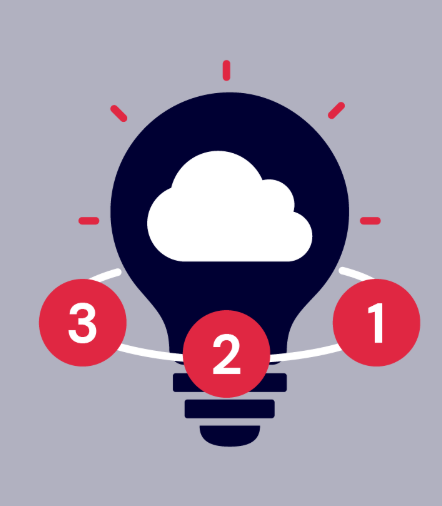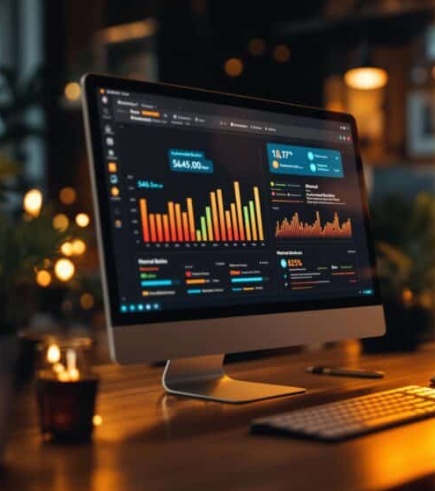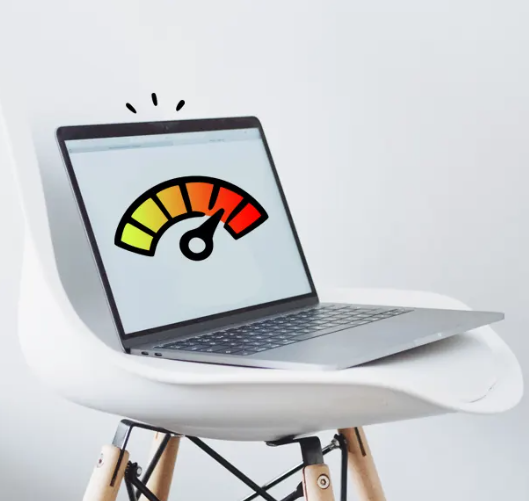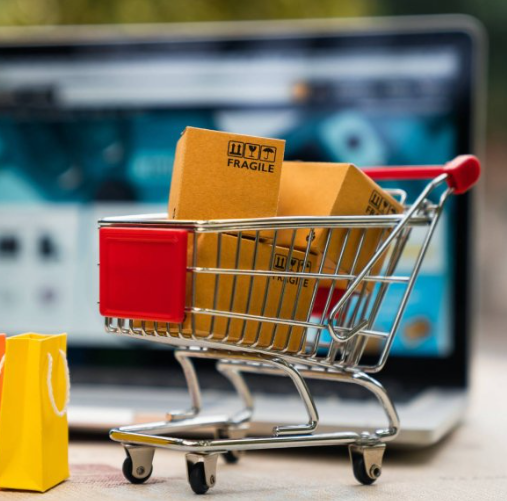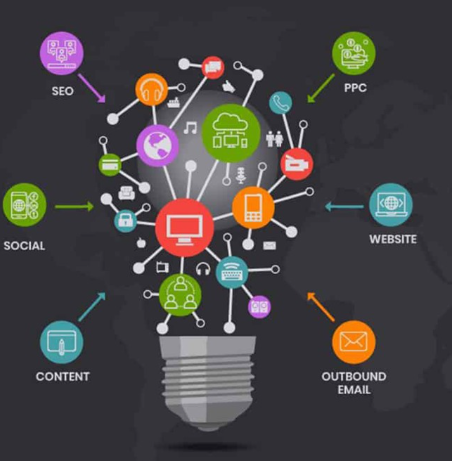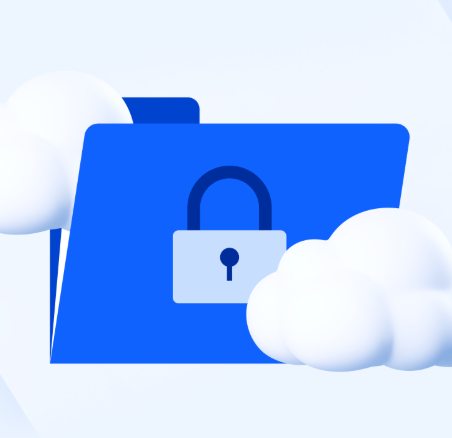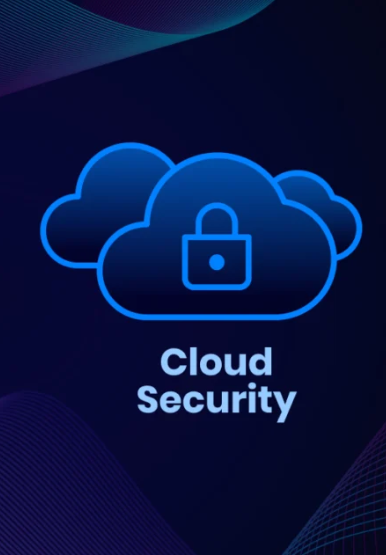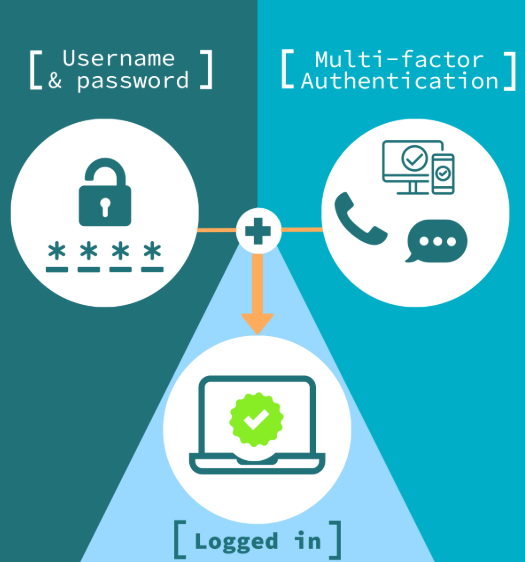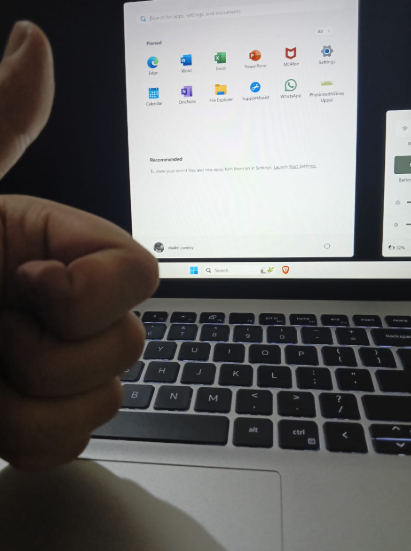Few things are as frustrating as a computer that refuses to cooperate—whether it’s freezing up, running painfully slow, or displaying the ominous “blue screen of death.” Before you rush to replace your device, try these practical fixes that could save you time, money, and stress.
1. Start with the Basics: Diagnose Before Acting
Before diving into repairs, figure out whether the problem is hardware or software related. Check for loose cables, damaged ports, or overheating. If the issue isn’t obvious, try restarting the system, updating software, or running a virus scan. Sometimes, the simplest solutions work wonders.
2. Fixing a Faulty Laptop Screen
If your laptop screen flickers, goes blank, or shows distorted colors, begin by connecting an external monitor. If the external display works fine, your laptop screen likely needs replacement. Physical cracks can’t be repaired—only replaced. Unless you’re comfortable handling delicate electronics, consider professional help for this task.
3. Tackling Software Glitches
Slow performance, crashes, and error messages often stem from software issues. Try these steps:
- Restart your computer.
- Update your OS and key programs.
- Run antivirus scans to eliminate malware.
- Clear unnecessary files and defragment your hard drive (if using an HDD).
4. When to Call the Pros
Some problems—like strange noises, hardware failures, or persistent crashes—require expert attention. If your DIY fixes don’t work, don’t risk further damage. A skilled technician can diagnose and repair complex issues while safeguarding your data.
5. Salvaging a Spilled-On Keyboard
If liquid spills on your keyboard, act fast:
- Power off your laptop immediately.
- Tilt it upside down to drain excess liquid.
- Clean with a slightly damp cloth or isopropyl alcohol.
If keys remain unresponsive, a replacement may be necessary—many models allow for easy DIY swaps.
6. Troubleshooting Power Failures
A computer that won’t turn on could have a faulty power supply. Check the cord and connections for damage. If the issue persists, consult a professional—working with power components can be hazardous.
7. Speed It Up with a RAM Upgrade
A sluggish computer might just need more memory. Check your system specs to determine compatible RAM, then install it yourself following online guides. Also, consider switching from an HDD to an SSD for faster performance.
8. Preventing Overheating
Excessive heat can damage internal components. Keep vents clear of dust with compressed air. If your device still runs hot, replacing thermal paste on the CPU might help—or seek professional servicing.
9. Backup Your Data Regularly
Don’t wait until disaster strikes. Use cloud storage or external drives to back up important files automatically. This simple habit can save you from total data loss.
10. Keep Everything Updated
Outdated software is a security risk. Enable automatic updates for your OS and critical applications to patch vulnerabilities and improve performance.
Final Thoughts
While many computer issues can be resolved with these DIY fixes, don’t hesitate to consult a professional for complex repairs or hardware replacements. Regular maintenance and quick troubleshooting can extend your device’s lifespan—keeping you productive and stress-free.