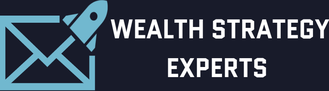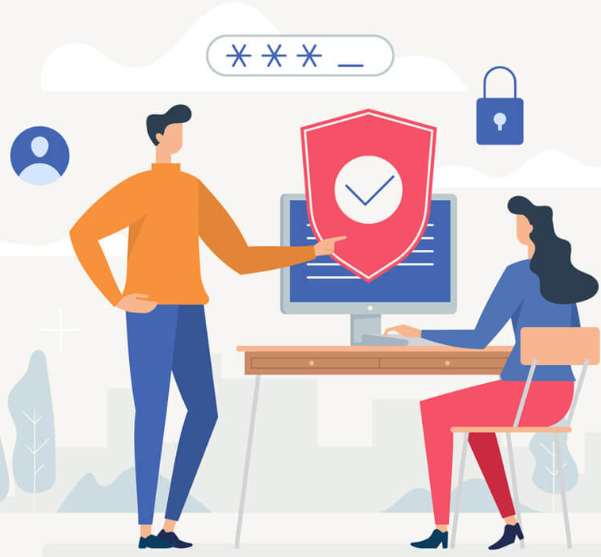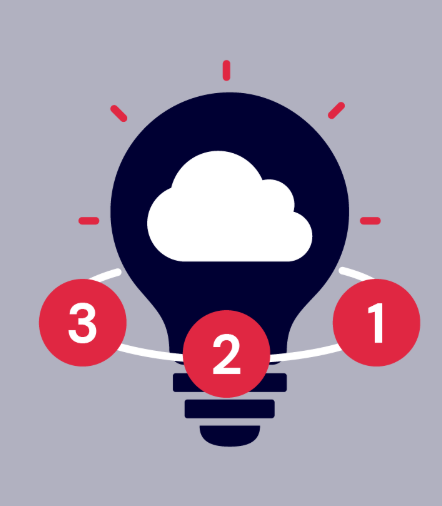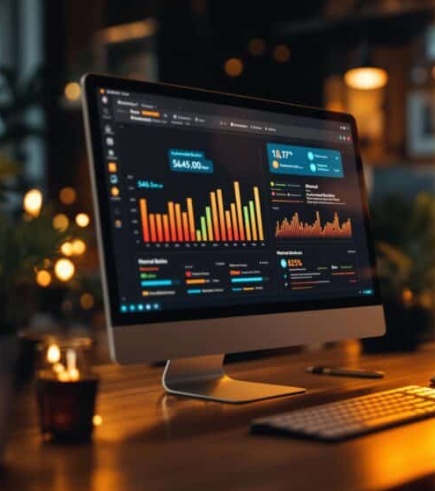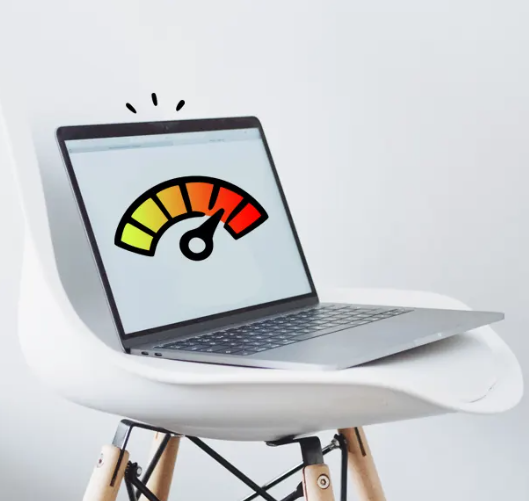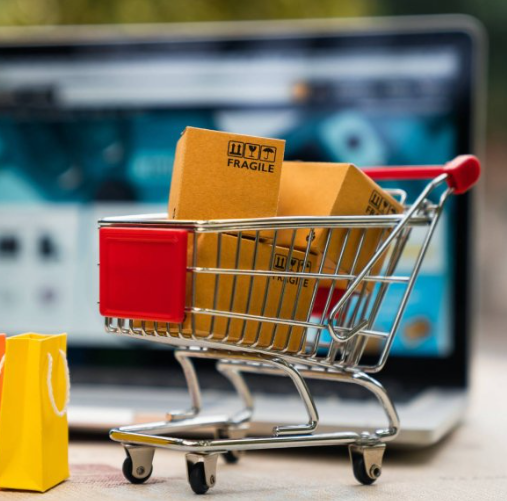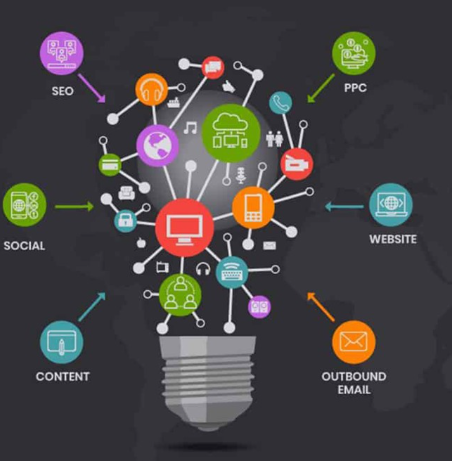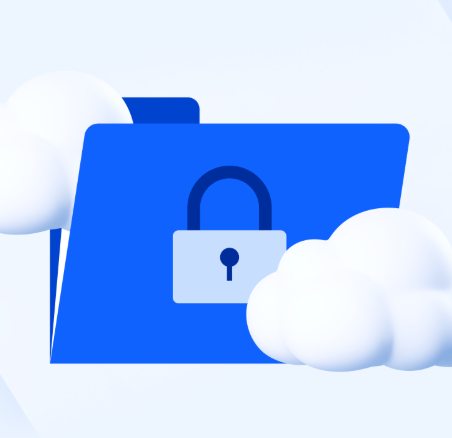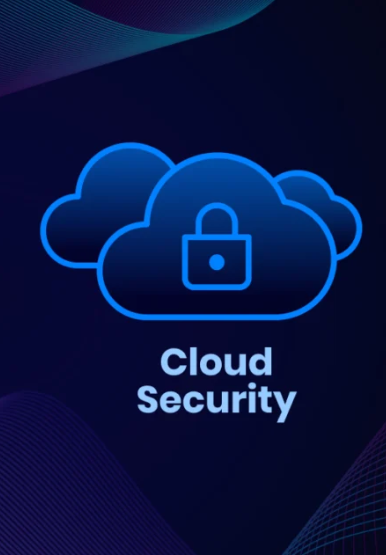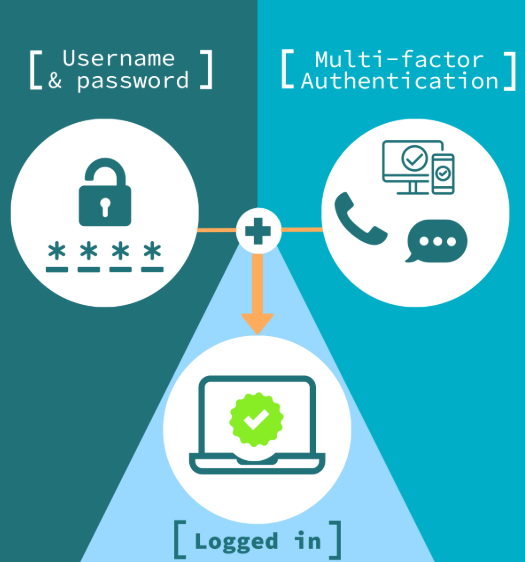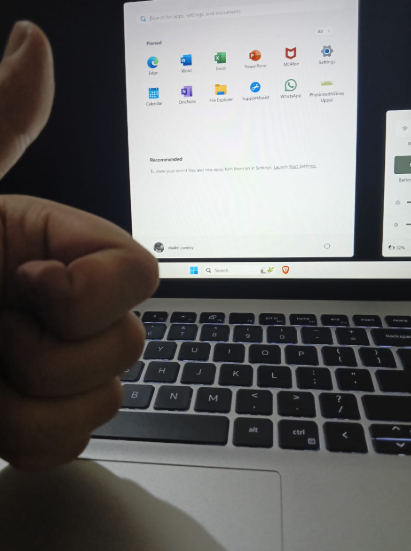A slow or malfunctioning computer can be a major productivity killer. Whether it’s a slow boot-up time, constant crashes, or strange glitches, these problems can cause frustration and waste valuable time. But the good news is that with some routine care and attention, you can keep your computer running smoothly and avoid the need for constant repairs. In this blog, we’ll explore some effective tips that can help you maintain a healthy and efficient system.
1. Keep Your Software Updated
One of the leading causes of slow performance and security risks is outdated software. Keeping your operating system, applications, and drivers up to date ensures that your system has the latest features, bug fixes, and security patches. Set your system to automatically install updates whenever possible, and don’t forget about firmware updates for components like your BIOS or UEFI. Regular updates will keep your computer running at its best and protect it from emerging security threats.
2. Clean Up Your Hard Drive
As your hard drive fills up, it can cause your computer to slow down. A crowded drive makes it harder for the system to find and access files, which affects performance. To speed things up, regularly delete unnecessary files like old downloads, temporary files, and duplicates. Uninstall programs you no longer use to free up space and reduce unnecessary background processes. You can also use disk cleanup utilities to remove large or unneeded files. If you’re running low on space, consider upgrading to a solid-state drive (SSD) for faster performance compared to a traditional hard disk drive (HDD).
3. Streamline Your Startup
Too many programs launching automatically at startup can slow down your computer’s boot time and overall performance. Each program that starts up consumes system resources, which can lead to sluggishness. Take a look at your startup list and disable unnecessary items. You can manage this through the Task Manager on Windows (Ctrl+Shift+Esc) or use the System Configuration utility (msconfig). Just be cautious when disabling startup items, as some are vital for system operation.
4. Defend Against Malware
Malware such as viruses, spyware, and ransomware can severely damage your computer, causing it to slow down, crash, or lose important data. To protect your system, install a reputable antivirus and anti-malware software, and make sure it’s always updated. These tools provide real-time protection, automatic updates, and regular system scans to safeguard against threats. Avoid suspicious links, emails from unknown senders, or downloading files from unreliable sources. Always verify a website’s legitimacy before entering any personal information.
5. Keep Your System Cool
Excess heat is a significant performance killer. When your computer overheats, its components may throttle their performance to avoid damage, leading to slower speeds. In extreme cases, prolonged overheating can cause hardware failure. To prevent this, ensure your computer has proper ventilation, and its cooling fans are working efficiently. Clean the vents and fans regularly to remove dust buildup, which can block airflow and cause overheating. You can use compressed air to blow out dust, and consider placing your computer in a cool, well-ventilated area.
6. Address Hardware Issues
Sometimes performance problems can be traced back to hardware malfunctions. Listen for unusual sounds, like clicking or grinding from your hard drive, or check for excessive fan noise, which might indicate overheating. Keep an eye out for error messages or a blue screen of death (BSOD), which can signal hardware failures. If you suspect a hardware issue, consider seeking help from a professional to diagnose and fix the problem.
7. Manage Hard Drive Fragmentation
If you’re using an HDD, file fragmentation could be causing slower read and write speeds. Fragmentation happens when files are split into pieces scattered across your drive. Defragmenting your hard drive can help restore performance. Use Windows’ built-in Disk Defragmenter tool or third-party software to perform this task. However, if you have an SSD, defragmentation isn’t necessary and can even reduce the lifespan of the drive.
8. Utilize Cloud Storage
Cloud storage is an excellent way to free up space on your hard drive and boost performance. By storing large files and backups in the cloud, you reduce the load on your local storage, resulting in faster file access and overall system performance. Plus, cloud storage offers an added layer of protection for your data in case of hardware failure. Services like Google Drive, Dropbox, and OneDrive make it easy to manage your files in the cloud.
9. Restart Regularly
Restarting your computer helps clear its memory and shuts down any unnecessary background processes that might be hogging resources. Over time, as you open and close applications, your system can accumulate fragmented memory, leading to slower performance. Make a habit of restarting your computer at least once a day to refresh the system and maintain its optimal performance.
10. Consider Professional Help
If you’re not comfortable performing these maintenance tasks or if your computer continues to experience issues despite your efforts, it’s a good idea to consult a professional. A technician can run diagnostic tests, identify any problems, and provide expert repairs. Professionals also have the tools and experience needed to perform preventive maintenance that can extend the life of your computer.
Conclusion
Maintaining a high-performing computer isn’t just about fixing problems when they arise; it’s about taking proactive steps to avoid issues from the start. By regularly updating software, decluttering your hard drive, managing startup programs, protecting against malware, and keeping your system cool, you can ensure that your computer runs efficiently for years to come. And remember, if problems persist or you’re unsure about doing it yourself, don’t hesitate to seek professional assistance.