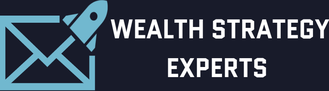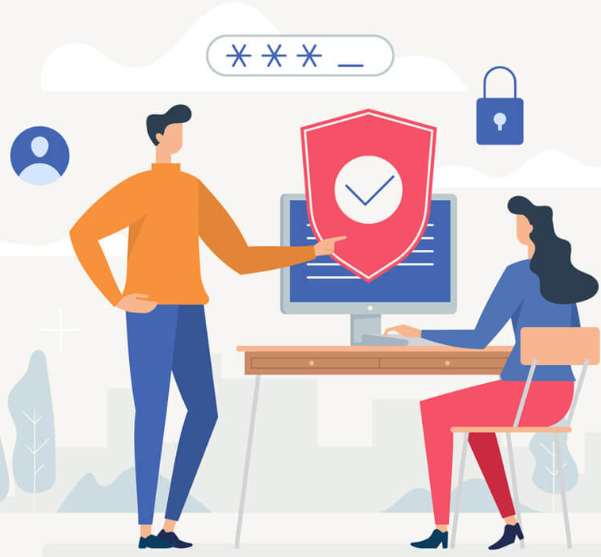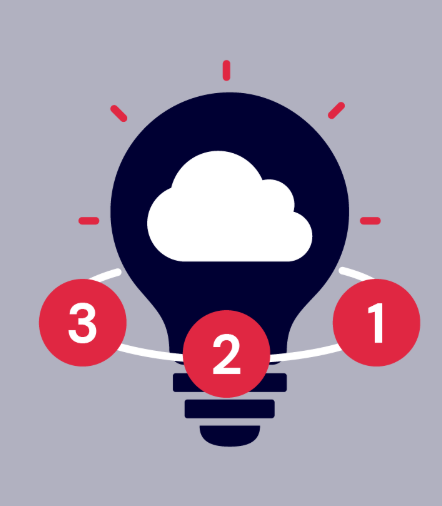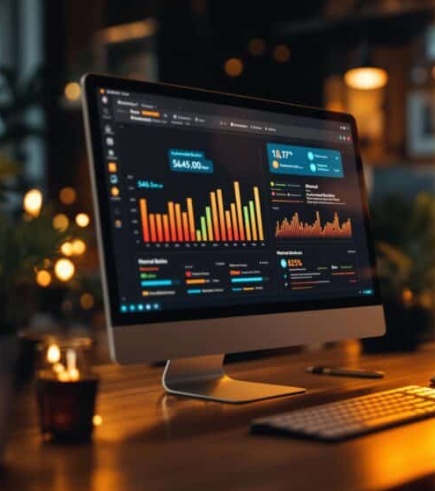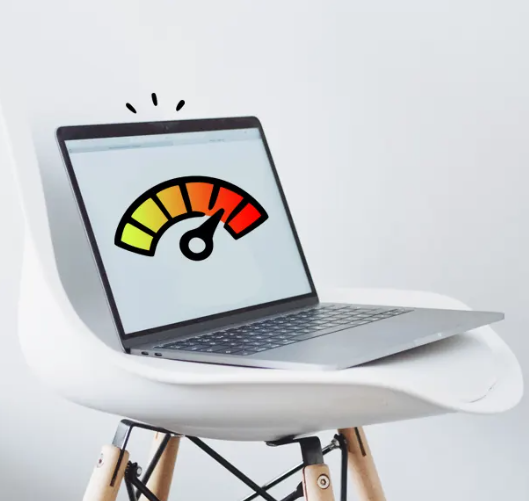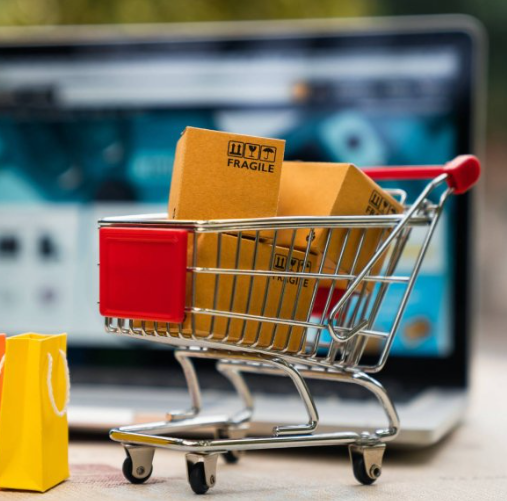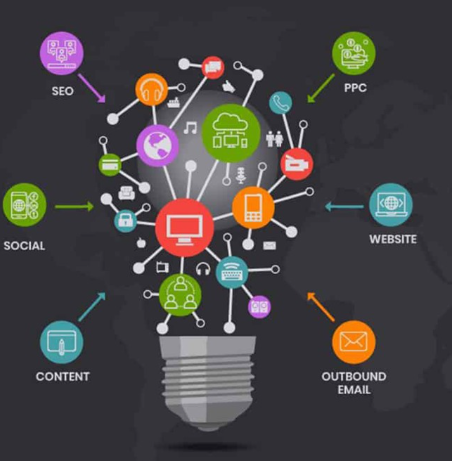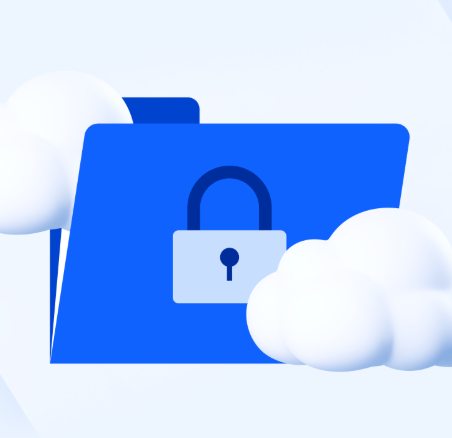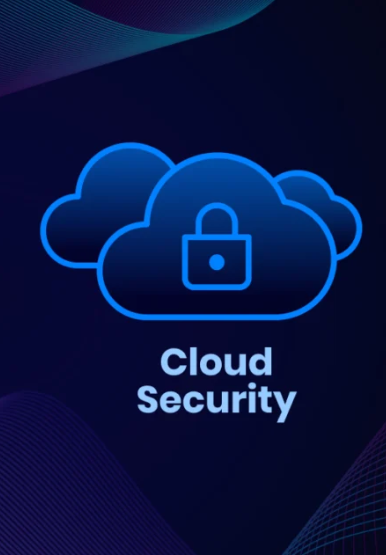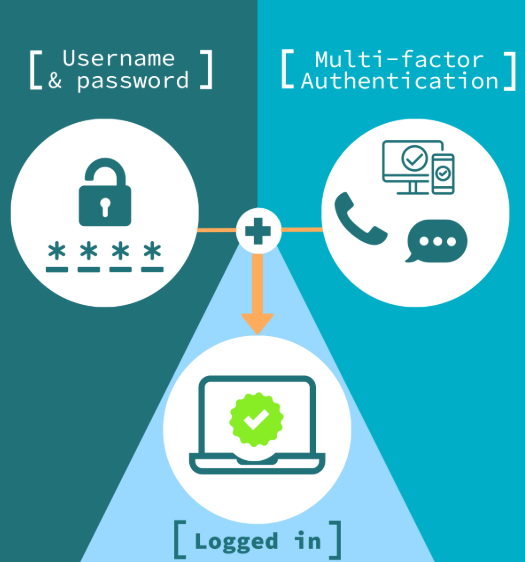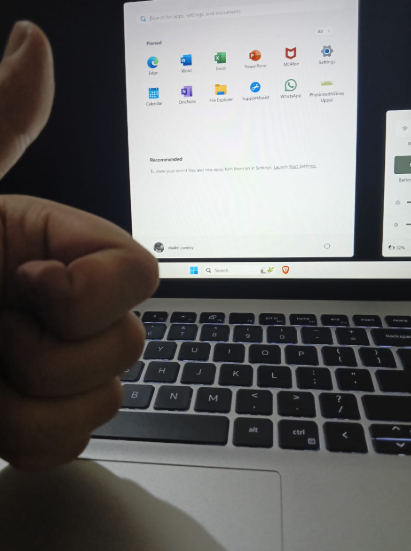We’ve all been there—deep into an important project, an intense gaming session, or a critical work assignment when suddenly, your computer shuts down without warning. The culprit? Overheating. Often unnoticed until it’s too late, excessive heat can silently degrade performance, damage components, and even cause permanent hardware failure.
Understanding how to spot, prevent, and address overheating is essential for keeping your system running smoothly. Let’s dive into the warning signs, common causes, and practical solutions to keep your computer cool and reliable.
Warning Signs of Overheating
Your computer usually gives you clear signals when it’s struggling with heat. Look out for:
- Loud fan noise: If your cooling fans are constantly running at high speed, your system is likely working overtime to manage heat.
- Unexpected shutdowns: Automatic shutdowns can be a safety measure to prevent damage from extreme temperatures.
- Sluggish performance: When components overheat, they often slow down to reduce heat output, causing lag and delays.
- Excessive heat to the touch: If your laptop or desktop feels unusually warm, especially around vents, overheating may be an issue.
- Error messages or strange smells: System warnings about high temperatures or a faint burning odor are red flags that need immediate attention.
What Causes Overheating?
Several factors contribute to excessive heat buildup:
- Dust and debris: Clogged vents and fans trap heat inside the system.
- Poor airflow: Placing your computer in an enclosed space or blocking vents restricts cooling.
- Failing cooling components: Malfunctioning fans or improperly seated heatsinks reduce cooling efficiency.
- High-performance workloads: Running demanding software (gaming, video editing, 3D rendering) generates more heat than basic tasks.
- Overclocking: Pushing hardware beyond factory settings increases heat output significantly.
- Hot environments: A warm room makes it harder for your computer to stay cool.
How to Prevent Overheating
Proactive maintenance is key to avoiding heat-related issues:
- Clean your computer regularly. Use compressed air to remove dust from fans, vents, and heatsinks every few months.
- Ensure proper airflow. Keep your computer in a well-ventilated area—avoid placing laptops on soft surfaces like beds or couches that block airflow.
- Check fan functionality. If fans make unusual noises or stop spinning, replace them immediately.
- Avoid overclocking unless necessary. Higher performance comes with increased heat—stick to factory settings unless you have proper cooling.
- Close unnecessary programs. Running too many applications at once strains your system and generates excess heat.
- Keep your environment cool. If possible, use air conditioning or a desk fan to help maintain a stable temperature.
Advanced Cooling Solutions
For high-performance systems or severe overheating issues, consider these upgrades:
- Aftermarket CPU/GPU coolers: Brands like Noctua and be quiet! offer superior cooling for demanding workloads.
- Thermal paste replacement: Over time, thermal paste dries out—reapplying a quality compound can improve heat transfer.
- Additional case fans: Extra fans improve airflow, especially in larger desktop cases.
- Liquid cooling: For extreme cooling needs, all-in-one liquid coolers (or custom loops for enthusiasts) provide efficient heat dissipation.
Final Thoughts
Overheating is a common yet preventable issue that can impact performance and longevity. By recognizing early warning signs and maintaining good cooling habits, you can extend the life of your computer and avoid unexpected failures.
If your system continues to overheat despite these measures, consulting a professional may be necessary to diagnose and fix underlying hardware problems. Stay cool, and happy computing!