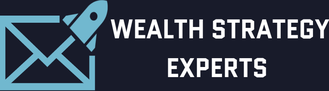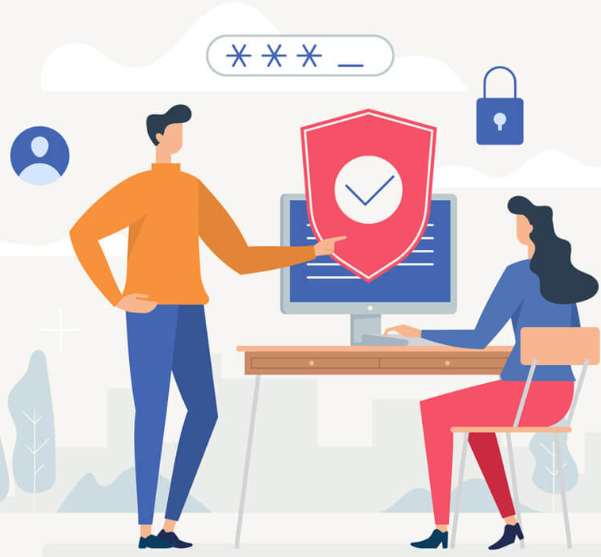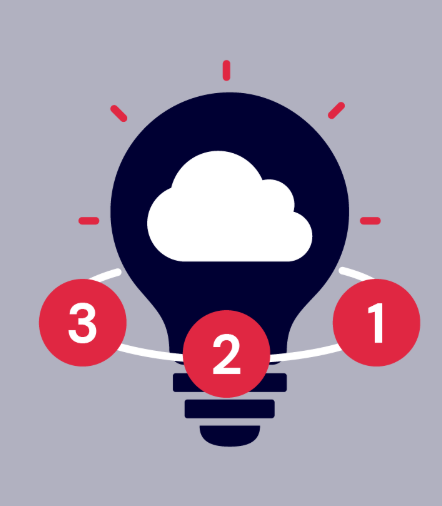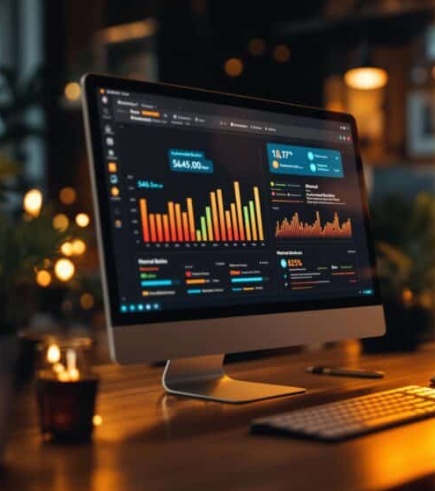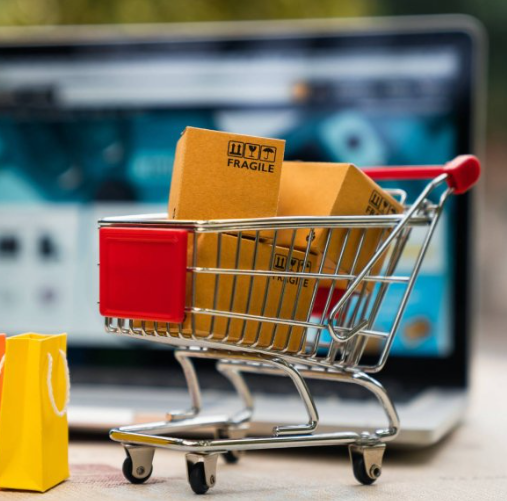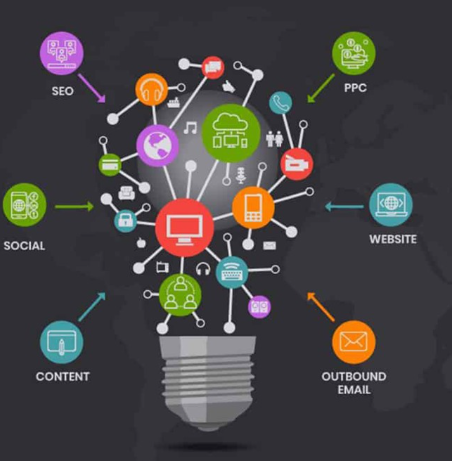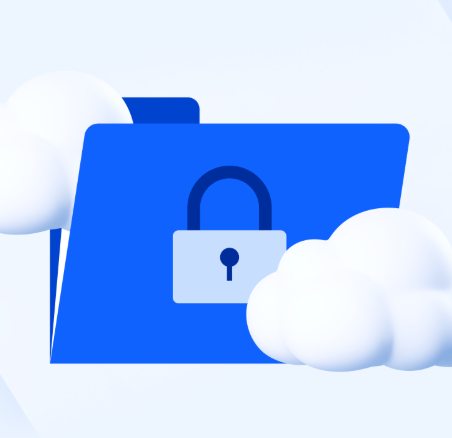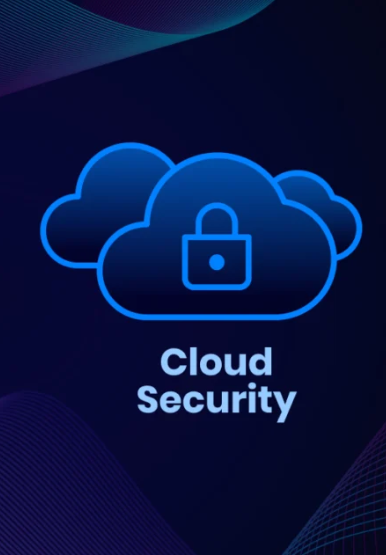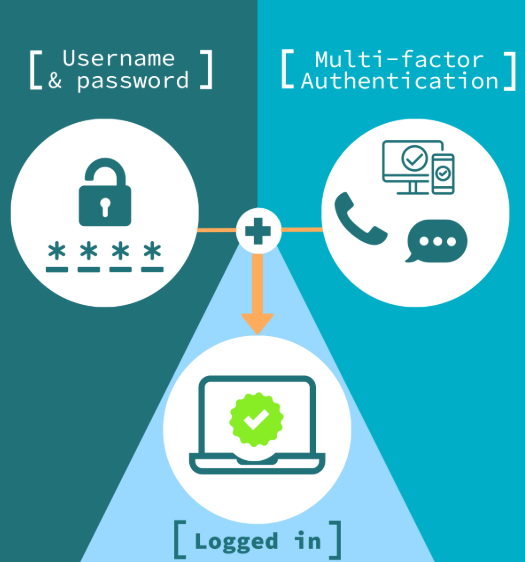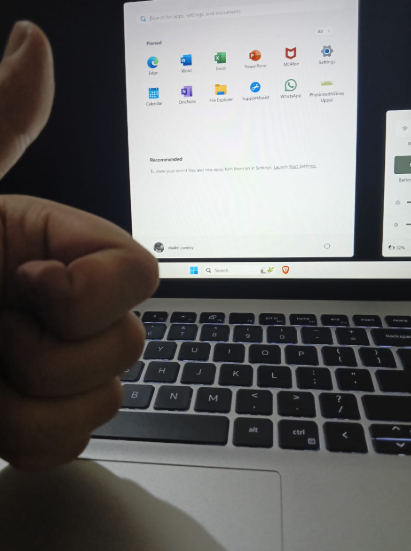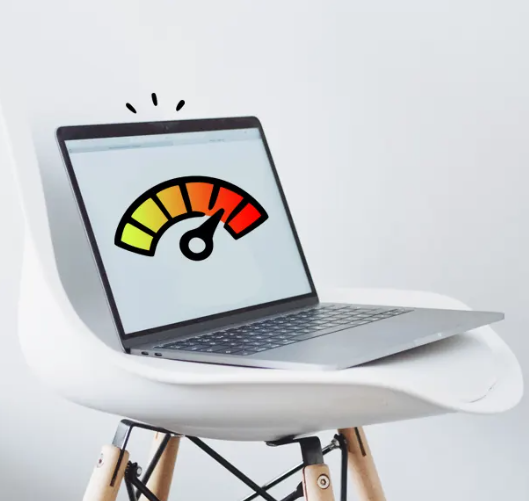
Laptops have become essential tools for both work and leisure, offering the freedom to work from anywhere and stay connected. However, with this portability comes the risk of potential damage. Laptops face threats that desktop computers don’t, including physical impacts, spills, extreme temperatures, and the wear and tear of being constantly on the move.
In this article, we’ll provide you with practical advice on how to protect your laptop from damage and keep it running smoothly for years. With these tips, you can ensure that your laptop continues to be a reliable companion wherever you go.
Protecting Your Laptop Screen
The screen is one of the most vulnerable parts of your laptop, and since it’s your main interface with the digital world, keeping it in top condition is vital.
Handle with Care
While modern laptop screens are more durable than ever, they can still be damaged by excessive pressure or bending. Be sure to support your laptop from the base when moving it, and avoid pressing directly on the screen. Always place it in your bag carefully, ensuring it isn’t squeezed against other items that could cause stress on the display.
Avoid Static Images
Leaving static images on your screen for extended periods can cause “burn-in” on some displays. This happens when certain pixels wear out faster than others due to prolonged exposure to static elements. To avoid this, use screensavers, vary your desktop wallpaper, and set screen timeout options to ensure that your screen isn’t left displaying the same image for too long.
Clean with Care
To clean your laptop screen, always use a soft, lint-free microfiber cloth. Avoid harsh cleaners or materials that could scratch the surface. Spray the cleaning solution onto the cloth rather than directly on the screen to prevent any liquid from seeping into the edges of your laptop.
Travel Smart
When traveling, protect your laptop by placing it in a dedicated padded compartment in your bag. This will prevent it from shifting around and getting damaged. Also, avoid overpacking your bag, as this can put pressure on the laptop, potentially cracking the screen. For added comfort, choose a backpack with padded straps to reduce strain and minimize shocks to your laptop.
Adjust Brightness
Running your screen at full brightness not only drains battery life but can also degrade the display over time, especially on OLED screens. Adjust the brightness to a comfortable level based on your environment to extend the lifespan of your screen and conserve power.
Use a Screen Protector
A tempered glass screen protector can shield your laptop from scratches and minor impacts. These thin layers of protection can absorb the shock from bumps or drops, helping to preserve the integrity of your screen.
Boosting Performance on the Go
To ensure that your laptop runs efficiently and lasts longer, it’s important to optimize its performance, especially when you’re on the move.
Charge Wisely
Avoid fully discharging your laptop’s battery regularly. Keeping your battery charge between 40% and 80% will help extend its lifespan. Also, don’t leave your laptop plugged in all the time, as overcharging can reduce the overall battery life.
Keep It Cool
Overheating is one of the biggest threats to laptop performance. Ensure your laptop is well-ventilated by keeping the vents clear. If you often use your laptop on soft surfaces like couches or beds, consider investing in a cooling pad to improve airflow and prevent overheating.
Optimize for Performance
Close unnecessary applications and browser tabs to free up system resources. For tasks requiring more power, switch your power settings to “performance mode.” Also, consider disabling unnecessary startup programs and apps to speed up your laptop’s boot time and ensure smooth operation.
Maintaining Internal Health
While external damage is a primary concern, keeping your laptop’s internal systems healthy is just as crucial for its longevity.
Clean the Cooling System
Over time, dust and debris can accumulate in your laptop’s cooling system, obstructing airflow and causing it to overheat. Use compressed air to clean the vents and internal fans regularly. If you’re not comfortable doing this yourself, seek help from a professional technician who can clean the internal components safely.
Replace Thermal Paste
Thermal paste helps transfer heat from your laptop’s processor to the heatsink, which keeps the device cool. Over time, thermal paste can dry out, reducing its effectiveness and causing overheating. Replacing the thermal paste every few years can help maintain optimal cooling performance.
Replace the Battery
Laptop batteries have a limited lifespan and lose their ability to hold a charge over time. If you notice that your battery isn’t lasting as long or if it’s swollen, it’s time to replace it. A new battery will help your laptop last longer and prevent unexpected shutdowns.
Trust Downtown Computer Services for Laptop Care
For those who want to ensure their laptop is in top condition, Downtown Computer Services offers expert maintenance and repair services. We have been serving the South Florida community for over 25 years, helping businesses and individuals keep their technology running smoothly.
We provide a wide range of services, from laptop repairs to full-scale IT support for businesses. Whether you need help with a broken screen, a battery replacement, or a complete laptop overhaul, our team is here to support you.
Conclusion
Your laptop is a valuable tool, and with the right care, it can serve you well for many years. By following these simple tips for screen protection, performance optimization, and internal maintenance, you can extend its lifespan and ensure it stays in great condition. If you encounter any issues, don’t hesitate to seek professional help to keep your laptop running smoothly. Regular care and attention can go a long way in preserving your device for the long haul.