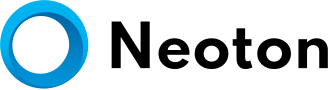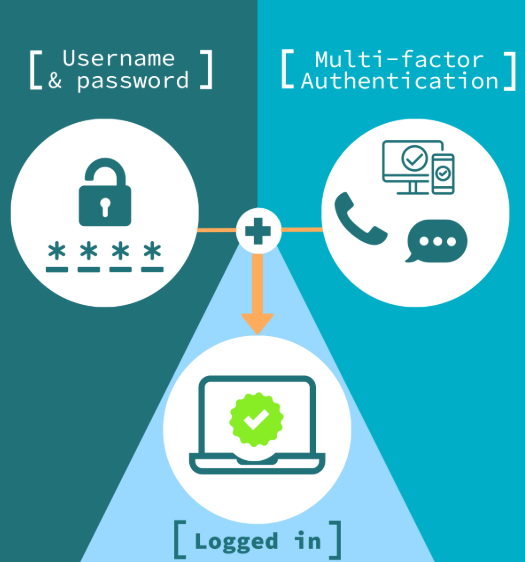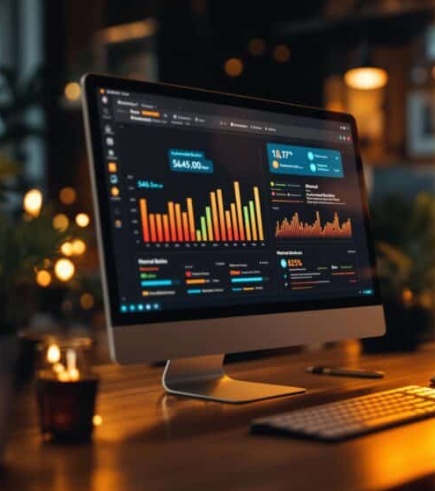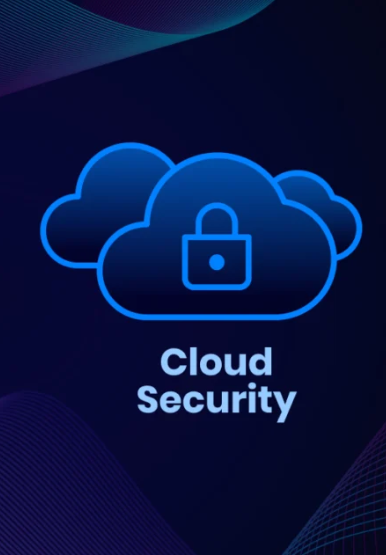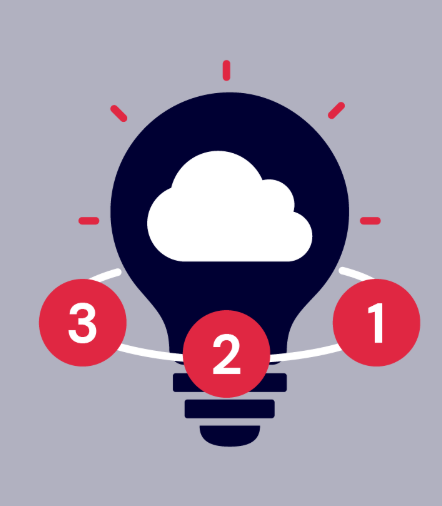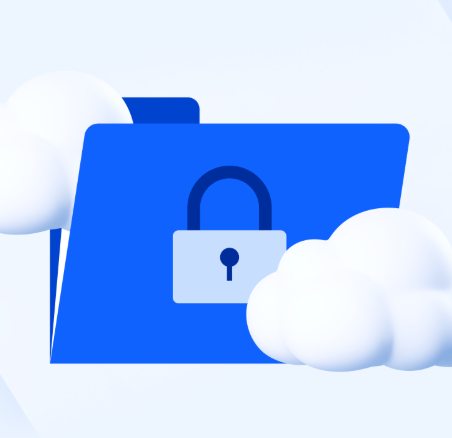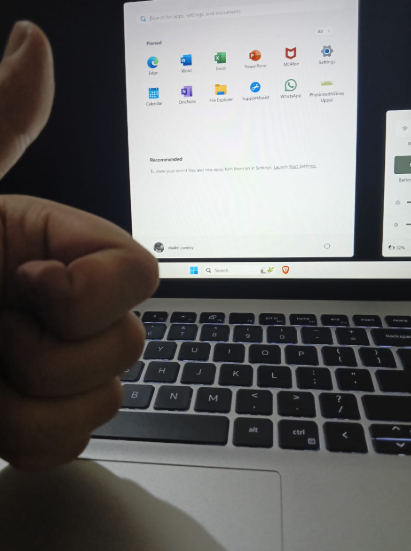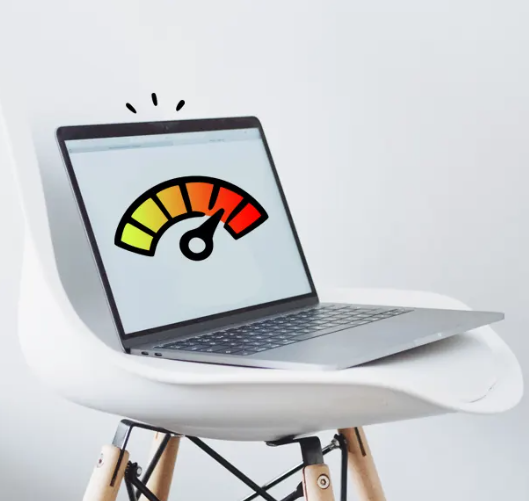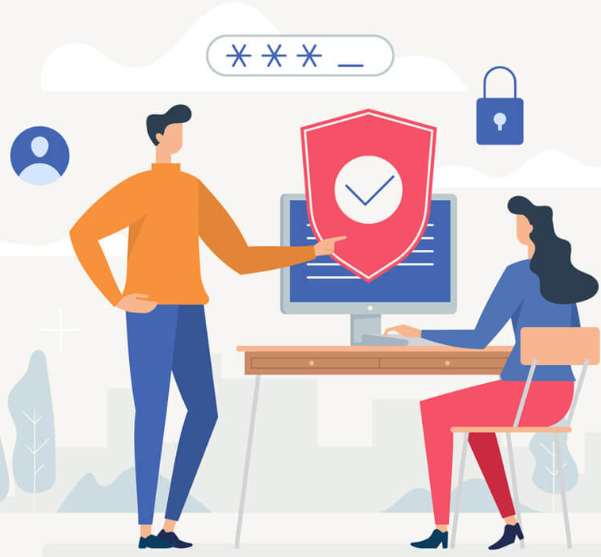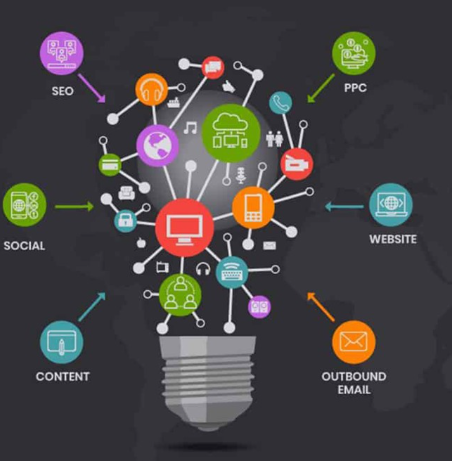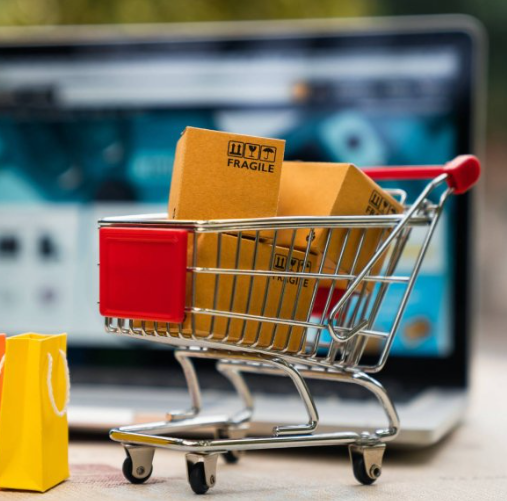Imagine you’re working on an important project or catching up with friends and family online, only to be interrupted by a completely black screen. Suddenly, all productivity halts, emails are unreachable, and video calls become impossible. But before you panic, remember: a blank laptop screen doesn’t always mean the worst-case scenario. More often than not, the issue is a fixable one.
In this post, we’ll look at 10 common reasons why your laptop display might not be working and provide you with the knowledge to troubleshoot the issue. Whether it’s a simple loose connection or something more complex, understanding the cause can help you find the right solution.
1. Loose or Broken Connections
One of the leading causes of a non-functional screen is a loose or damaged video cable. This cable transmits the display signal from your laptop’s motherboard to the screen. Constant opening and closing of the laptop can loosen or damage the cable, leading to display issues such as flickering, lines across the screen, or even a blank display.
2. Malfunctioning Backlight
The backlight is what allows your laptop’s screen to be visible. If it stops working, you may see a completely black screen, even though the laptop is on. Sometimes, shining a flashlight on the screen will reveal faint images, indicating the panel is functioning, but the backlight has failed. This issue may be due to a faulty inverter or a burnt-out backlight bulb. Depending on the cause, the repair could involve replacing the inverter or backlight.
3. Inverter Problems
Inverters are small components that convert power to illuminate your screen. If an inverter starts failing, the backlight can flicker, dim, or go completely dark. You might also hear a buzzing sound. Fixing this typically requires replacing the inverter to restore proper screen illumination.
4. Graphics Card Issues
The graphics card (GPU) is responsible for rendering the image on your screen. If it’s malfunctioning, you could encounter a completely blank screen or display distortions. Common causes of GPU problems include overheating, driver issues, or physical damage. Because laptop GPUs are often integrated into the motherboard, repairing or replacing a failing GPU can be costly and may require replacing the entire motherboard or the laptop itself.
5. Physical Screen Damage
Accidents happen, and physical damage to your screen can prevent it from working. Cracks, impacts, or excessive pressure can cause dead pixels or break the LCD/OLED elements of the display. If the screen has suffered physical damage, it’s often necessary to replace the screen assembly.
6. Software Conflicts
While hardware issues are common, software glitches can also cause your laptop screen to malfunction. Errors in the operating system, outdated drivers, or conflicts between software programs can disrupt the display’s functionality. Updating drivers or reinstalling the OS might resolve the issue if software is to blame.
7. Overheating
Laptops are prone to overheating, which can damage internal components, including the screen. Overheating can cause discoloration, flickering, or even permanent damage to the screen or graphics card. Ensure that your laptop’s vents are clear of dust, and consider using a cooling pad to help with ventilation. Regular cleaning of the internal cooling system can also prevent heat buildup.
8. Faulty Battery
In some cases, a battery that isn’t working properly can prevent the screen from turning on, even when plugged into power. If your screen stays blank despite being plugged in, checking the battery’s health is a good first step. Batteries that are swollen or have degraded significantly should be replaced.
9. External Display Issues
Connecting an external monitor to your laptop can sometimes cause the internal display to malfunction or turn off. This could happen if the laptop is set to display solely on the external monitor. You can often fix this by adjusting the display settings in your laptop’s menu or disconnecting the external monitor entirely.
10. Issues After Updates or Installations
Software updates or new software installations may interfere with display drivers or cause compatibility issues, leading to screen problems. If you recently updated your system or installed new software, consider rolling back the changes or uninstalling the updates to check if the display issue is related.
Professional Help for Laptop Screen Problems
While some of these issues can be resolved through troubleshooting, dealing with laptop screens—especially hardware-related problems—requires expert knowledge. Attempting DIY repairs can lead to further damage. For those unsure of how to fix their laptop screen, it’s best to seek professional assistance.
If your laptop’s screen is still not functioning after troubleshooting, it’s a good idea to consult a technician. They can assess the problem and provide the necessary repairs to restore your laptop to working condition.
Conclusion
A blank or malfunctioning screen doesn’t have to mean the end for your laptop. Understanding the possible causes of screen issues can help you troubleshoot and take the appropriate steps toward resolving them. Whether it’s a loose cable, overheating, or something more serious, addressing these problems early can prevent further damage and save you from more expensive repairs down the line.